Watch out for…
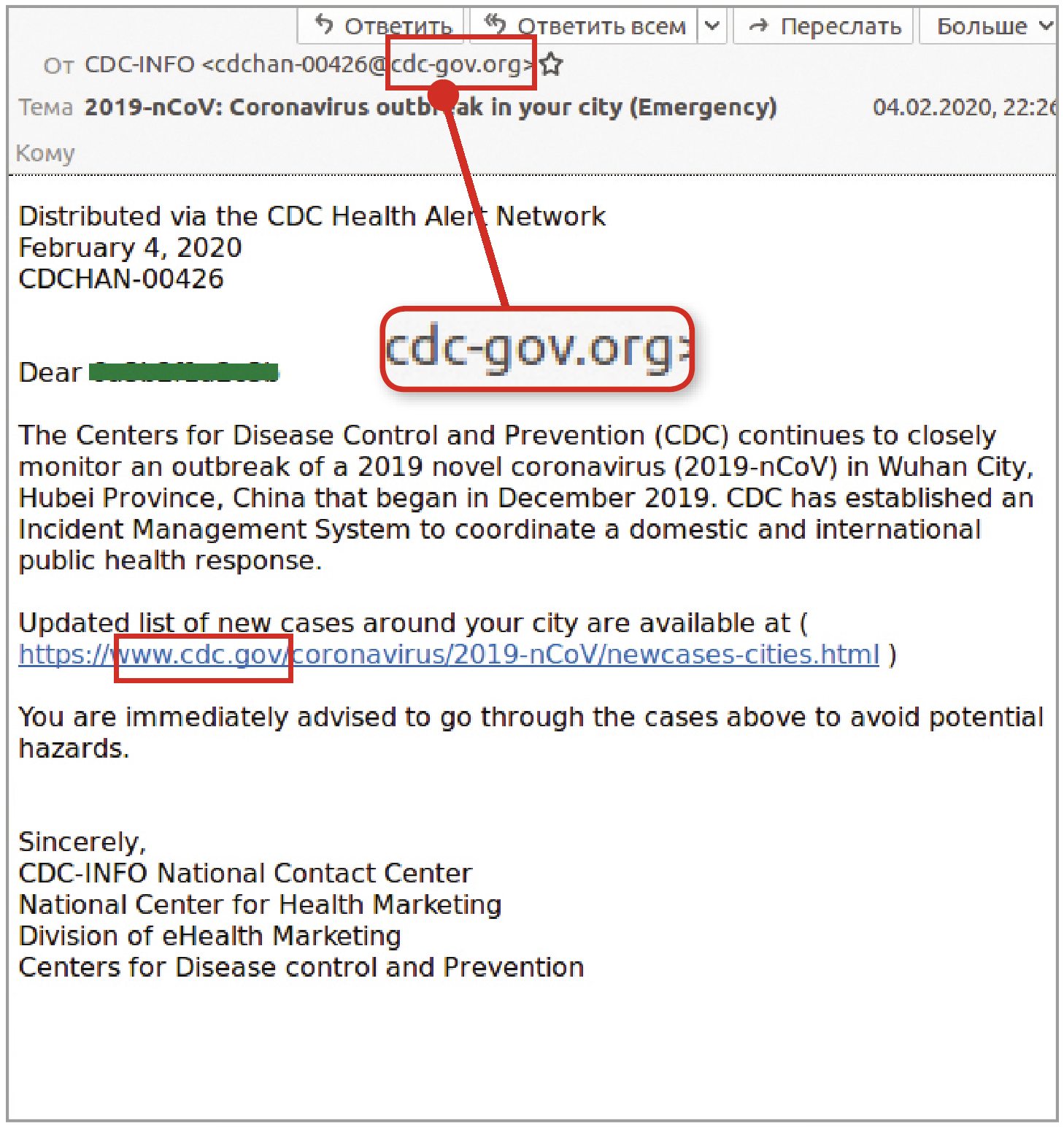 Coronavirus scams and malware
Coronavirus scams and malware
What’s the threat?
As the world reels from the global spread of Coronavirus infections, antivirus firm Kaspersky says hackers are exploiting people’s worst fears to infect PCs with malware and steal personal data.
The company has spotted two types of attack. One takes the form of an email that claims to provide instructions for protecting yourself against the virus and detecting it. However, the attachment included with the email (usually a Word document or PDF) is fake and contains malware. Opening the file will infect your PC.
In the second threat, scammers send an official-looking email that claims to be from the Center for Disease Control and Prevention (CDC) in the United States (www.snipca.com/34032). It directs users to a legitimate-looking (but fake) website that requests your Microsoft account login details.
How can you stay safe?
First, take this opportunity to remind yourself that scammers have no shame when it comes to exploiting human tragedy. As usual, the fake emails contain clues that they aren’t genuine. Checking the CDC message sender’s address, for example, reveals a fake domain name (cdc gov.org instead of the genuine cdc.gov, see screenshot).
But, make no mistake, these are sophisticated attacks that look very convincing. The key thing to remember is that genuine health organisations would never use emails to inform individuals about public health issues. And, as ever, it’s important not to open attachments or click links in emails you weren’t expecting, no matter how concerned you are about your health.
New tools - Edge’s stronger privacy tools
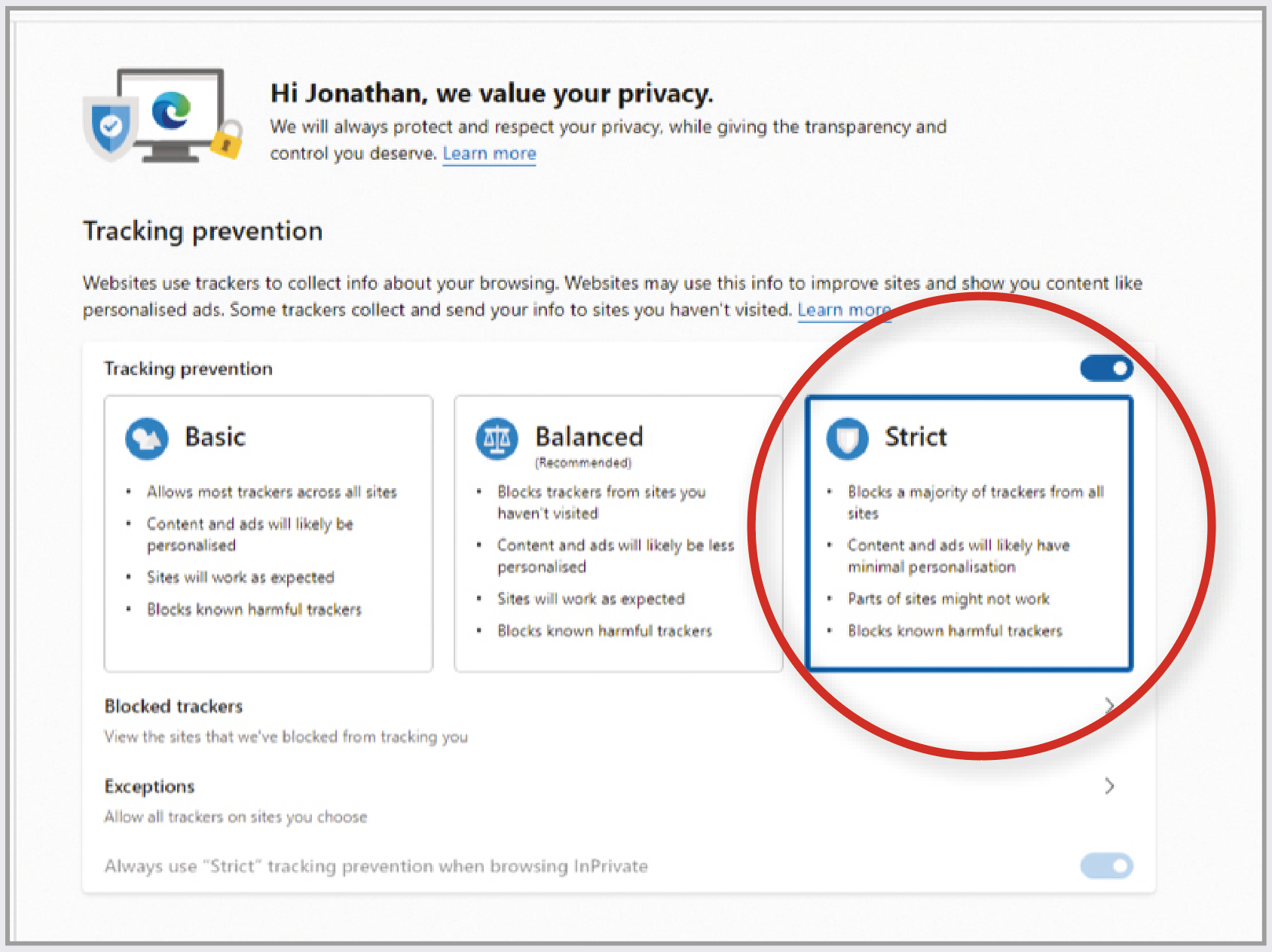
The most pleasant surprise so far this year is that the revamped version of Microsoft’s Edge web browser (www.microsoft.com/en-us/edge) is actually pretty good. Built using the same open-source code Google uses for Chrome, it feels fast and reliable yet reassuringly familiar.
Not only that, but its privacy options are more comprehensive and easier to set than Chrome’s. Click the top-right menu (three horizontal dots), Settings, then ‘Privacy and services’. Choosing Strict here (see screenshot) is a quick way to block most trackers that follow you across the internet, tormenting you with the same adverts day and night. It’s so strict it’ll block some adverts even if you don’t have an ad-blocker installed. By default, Strict tracking protection is turned on when you enable Edge’s InPrivate browsing mode, which also disables cookies and browsing history.
This greater emphasis on privacy, combined with more extensions and slicker design, makes Edge a genuine rival to Chrome. We’ll give more reasons for switching soon, plus instructions on how to do so without losing your existing browser settings.
 ScamWatch
ScamWatch
Readers warn readers
‘Unusual activity’? No, the usual trick
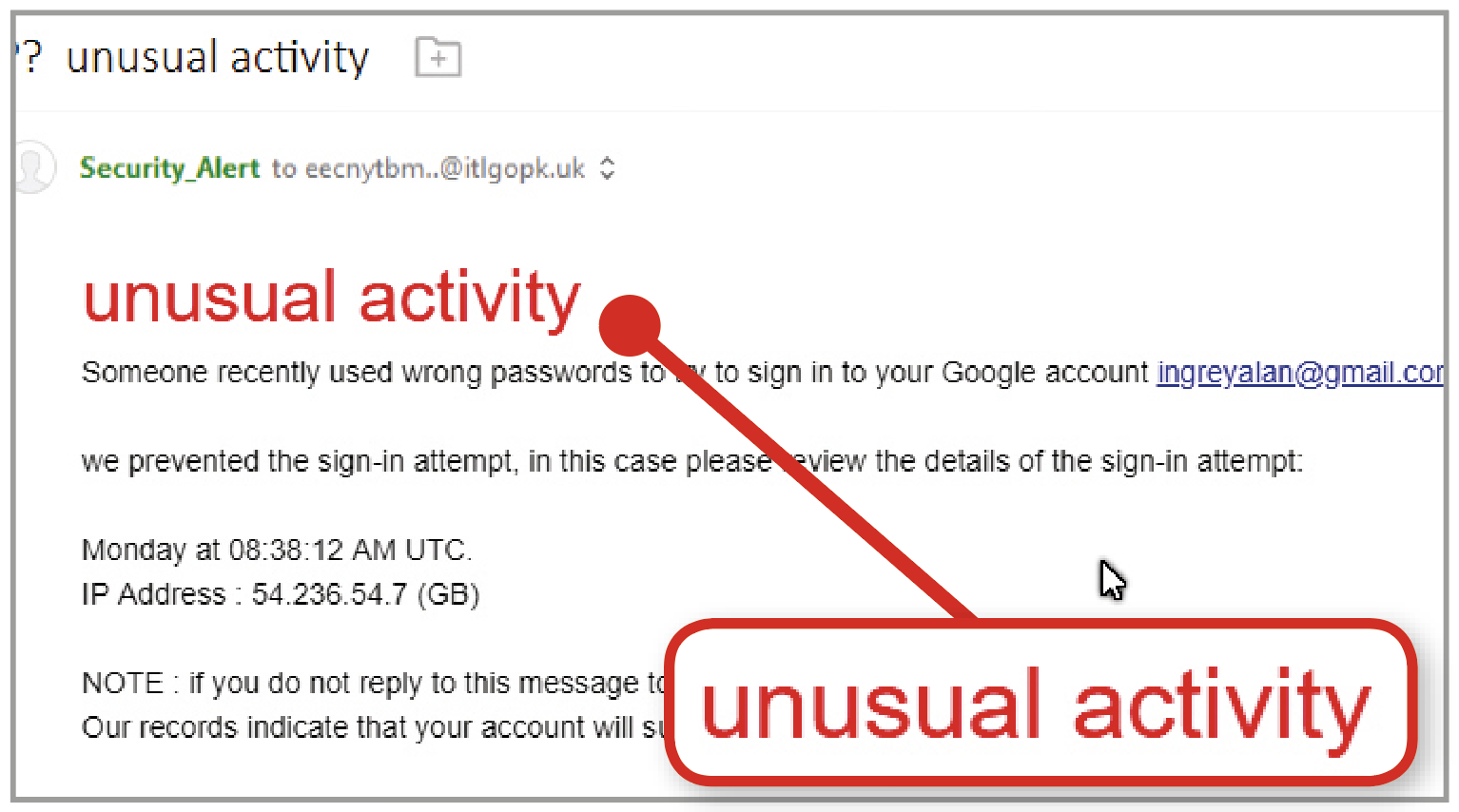 I’ve received a couple of emails that alert me to a possible security issue on my Gmail account. It has the red heading ‘unusual activity’ (see screenshot), and claims that someone tried to sign into my account with the wrong passwords.
I’ve received a couple of emails that alert me to a possible security issue on my Gmail account. It has the red heading ‘unusual activity’ (see screenshot), and claims that someone tried to sign into my account with the wrong passwords.
The poor phrasing and grammar in this scam are a dead giveaway.
Alan Ingrey
For more ways to protect your tech, try Computeractive magazine.
Get 3 issues for JUST £3!
